You wanted to write a blog post in the WordPress editor, and you expected some help from Grammarly. You installed the browser extension for Grammarly, logged in, and might even have paid for a subscription, but it still does not show up.
You tried it on other websites, and it ran flawlessly, but not on WordPress.
That is the situation that I ran into recently, and googling around did not yield any solution, but after a while, the solution was as simple as clicking a button. Almost literally.
The solution below worked perfectly on both Mac and Windows.
The Problem
You can install Grammarly in two ways.
- As a browser extension
- Or as a Desktop Application.
The problem is caused by the browser extension, most likely because of conflicting JavaScript between WordPress editor and the Grammarly extension.
The Solution
- Install the desktop version of Grammarly
- If you have the browser extension installed in Chrome (or in any other browser), click on the app icon in the browser, and in the pop-up menu, turn off the “Check text with browser extension” toggle.
And that is all. Here is an image with the option that needs to be turned off if you decide to keep the browser extension.
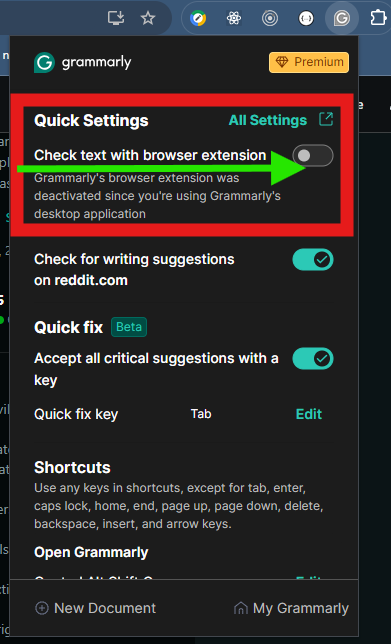
I hope it works for you as well. Let me know in the comments below 🙂
